|
e-Submission System (ESS) Frequently Asked Questions
|
|
Access to e-Submission System (ESS)|
Registration|
Security Token|
Profile Setting and Administration|
Headline Categories|
Language Issues|
Related Stock Codes|
File Specifications|
Document Submission|
Submissions by Agents|
Submissions Made in Error|
Timing of Publication|
Technical Configurations and Online Security|
ESS Hotline|
Submission for Documents on Display
Updated: 11 June 2024
|
Access to e-Submission System (ESS)
| |||
1. |
All listed issuers, listing applicants companies and sponsors that wish to submit announcements or other documents (including Application Proofs/ PHIPs/ statements made under Main Board Rule 9.02(2)(c) or GEM Rule 12.10(2)(c)) for publication on the HKEXnews website on behalf of a listed issuer or a listing applicant should register for access to ESS. Non-listed companies that are required to publish announcements or other documents under the Takeovers Code on the HKEXnews website should also register for access to ESS.
| ||
2. |
Please ensure that the URL for ESS (https://www1.esubmission.hkex.com.hk) is typed correctly.
If you still cannot access ESS, please try checking the pages of other websites. If you cannot access other websites, you should contact your internal IT department for assistance. If you can access the other websites but not able to access the ESS website or login to ESS, please call ESS hotline (+ 852 2840 3460) for assistance. | ||
3. |
Yes. The Exchange has provided the following training materials, quick reference guides and user manuals on the designated webpage at HKEX Market website (https://www.hkex.com.hk/Listing/Rules-and-Guidance/eSubmission-System?sc_lang=en):-
| ||
4. |
The operational hours of ESS on a business day will be between 6.00 a.m. and 11.00 p.m. On a non-business day immediately preceding a business day, ESS will be available between 6.00 p.m. and 8.00 p.m. In order to enable HKEX to perform system maintenance work, login to ESS is prohibited other than its operational hours.
A submission for publication can be made whenever ESS is operational. However, the Listing Rules prohibit the publication of Announcements and Notices (certain headline categories with exception) outside designated publication windows. | ||
5. |
No. ESS will not be operational after 11.00 p.m. (i.e. end of ESS operational hours). If you did not log off at that time, you will be forced to log out when you click any button on ESS. All un-submitted data will be lost.
ESS will display a pop up alert message on 30 minutes and then 15 minutes before the end of operational hours. An alert message will also pop up if you log onto the system within 30 minutes before the deadline. | ||
6. |
Yes, you will be automatically logged out of the system after any 30-minute period of inactivity. You will also be logged out if a document takes more than 30 minutes to upload, the unsaved submission details will be lost.
| ||
7. |
Yes, both ESS and the related hotline service will continue as usual. Documents that have been submitted will be published in the same manner as on a normal working day.
| ||
8. |
In normal circumstances the Listing Rules require an issuer to publish a document using ESS. Submission to HKEX via CD-ROM (or any other means) will not satisfy an issuer’s obligations under the Listing Rules. HKEX will only accept e-mail (or any other means as announced by the Exchange from time to time) in contingency circumstances, such as a failure of both ESS and back-up system. In these circumstances HKEX will contact all Authorised Persons to inform them of what contingency measures to take.
In all other circumstances, an issuer must make submission for publication via ESS. An issuer should first ensure that its own systems are not at fault, if necessary, use alternative Internet connections or to appoint an agent to submit on your behalf. It is important for the HKEX to understand from the issuer why a document cannot be submitted via ESS. HKEX will consider the reasons to determine if it should invoke contingency measures. For details of the contingency measures, you may refer to the Guide on “Listed Company Information Dissemination and Related Trading Arrangements in the Event of Interruption to the HKEXnews Website Service or the Information Dissemination System” on the HKEX Market website at https://www.hkex.com.hk/Listing/Rules-and-Guidance/eSubmission-System/Listed-Company-Information-Dissemination-and-Related-Trading-Arrangements?sc_lang=en. | ||
9. |
You can use the “Forgot User ID” function on the ESS login page. Follow the instructions and ESS will send the User ID(s) to your registered email address.
| ||
10. |
You can use the “Forgot User Password” function on the ESS login page. Follow the instructions and ESS will send an email to your registered email address for resetting password.
If you have entered an incorrect User Password and/or One-time Passcode for 5 consecutive times, your user account will be locked. You should contact your ESS Security Officer. Instructions on how to unlock the account can be found in the User Manual for Authorised Person, Administrator, Security Officer and DI Users. In case your Security Officer’s user account has been locked, you can send an email request to esshotline@hkex.com.hk. Please note that the email must be sent from Security Officer’s registered email address. Please also quote your stock code/company code and company name in your email request for identification purpose. | ||
11. |
Whenever a user logs into ESS, the system checks the last update date of User Password. If the date when you last changed your password is more than 90 days ago, the system will require you to change your user password immediately. A user will not be able to use any function on ESS until his/her password is changed. ESS will not allow a password to be changed to one that is the same as any of the last 5 passwords (including the current password).
| ||
|
Registration
| |||
12. |
To gain access to ESS you must register with HKEX.
Please follow the registration procedures set out in the ESS website at https://www1.esubmission.hkex.com.hk/EDSReg/registration/regHelp.xhtml or simply by clicking the “Registration” link on ESS website (https://www1.esubmission.hkex.com.hk). | ||
13. |
Yes. It needs to register once as a listed issuer and once as an agent.
| ||
14. |
For investment companies or collective investment schemes (e.g. Exchange Traded Funds), an investment management company may register as an Exchange Traded Products issuer for the purpose making submissions for publication via ESS. An investment management company can register for all of the companies it manages. However, the investment management company must receive authorisation from the relevant listed issuers before registering in this capacity.
The trustee of an investment company or collective investment scheme company may also register to use ESS. However, trustees should register as agent companies. The trustee should obtain the authorization from the investment management company to submit document for publication on behalf of the relevant investment company or collective investment scheme (see question 39). | ||
15. |
Yes. An issuer of debt and structured products should register separately for each type of product issued.
An issuer should log on to its ESS account that is applicable to the document that it wants to publish. For instance, if the announcement or document relates to its debt in issue it should log into ESS using its debt account. If such an issuer wishes to publish an announcement relating to all of its products in issue, that issuer should log in to ESS using any one of its registration accounts. | ||
16. |
The non-listed company should follow the registration procedures set out in the ESS website to become an ESS registered company.
When the non-listed company is making an announcement under the Takeovers Code in relation to a listed company, the non-listed company must input that listed issuer’s (target company) stock code into the “Stock Code of Related Issuer(s)” field in its submission (see question 52). | ||
17. |
Once HKEX has received full and complete registration details from an applicant company, we will send account details (including your ESS Company Code and User IDs) to the Authorised Users of applicant company via email within 2 business days. Where incomplete materials are submitted, the process will necessarily take longer.
You are advised to ensure the following documents are submitted along with the registration:-
| ||
18. |
As a minimum we would expect the board resolution relating to ESS registration should be:
| ||
19. |
A company which intends to register for the use of ESS should have at least one Authorised Person, one Administrator and one Security Officer and a maximum of eight other users for each of Listing Related Matter and Publication Related Matter and up to two Disclosure of Interests users.
If a company requires more user accounts, the company’s Authorised Person should send a written request to HKEX and explain the reason(s) for additional user accounts. HKEX will consider on a case by case basis. | ||
20. |
An Authorised Person is the person at a company who is the HKEX’s primary contact for subsequent registration matters (including user change requests and agent appointment updates). The company may also appoint a Secondary Authorised Person to act as a backup. By default, the Authorised Person of a listed issuer can access to view and download DI notices filed with the Exchange concerning its own company. Alternatively, s/he can choose to disable the access rights to retrieve DI information and appoint a separate person in the company as a DI user who can only view and download DI information concerning its own company.
An Administrator of a company is the person who maintains the company details. A Security Officer is the person who controls the access rights and manages the assigned token of the other users of his/her company. A Listing Related Matter user is the person who submits documents to the Listing Division of The Stock Exchange of Hong Kong Limited. A Submitter of a Publication Related Matter user is the person who initiates submission process to make a submission (either save or submit). An Approver of a Publication Related Matter user is the person who reviews and approves the submission made by the Submitter. Upon approval, the submitted documents will be published on the HKEXnews website. A DI User is a person who can view and download DI notices filed with the Exchange concerning its own company. | ||
21. |
It is the issuer’s responsibility to ensure that it has sufficient internal controls to prevent the inappropriate distribution of inside information amongst its own employees and to ensure it meets its obligations in submitting information for publication. ESS is designed with the ability to segregate the roles of users to help ensure that appropriate internal controls are maintained. However, an issuer may choose to amalgamate or delegate these roles as it sees fit, as long as its internal controls regarding the security of unpublished information can be maintained.
| ||
|
Security Token
| |||
22. |
Security token is introduced to strengthen the overall security level for system login by registered users. The OTP gives stronger authentication mechanism, at the same time, allows users to handle related user administration in a more efficient and convenient manner.
| ||
23. |
Software tokens have many benefits over hardware tokens. These include:-
| ||
24. |
In exceptional circumstances, the Exchange may provide hardware tokens to an ESS user. However, ESS user would have to send a written explanation to the Exchange as to why it requires hardware tokens. The Exchange will consider the merit of such a request on a case by case basis.
| ||
25. |
The software token is a mobile application. You can download it for free to your mobile devices. To download, go to your device’s application store and search for “SafeNet MobilePASS+” (MobilePASS+).
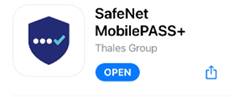
You can click HERE or the hyperlink “? Help” on the User Activation Page of ESS website for the instructions (including video tutorial) on how to set up the security token. For security reasons and to protect your interest, please ensure NOT to use a jailbroken or rooted device to download and set up the MobilePASS+. | ||
26. |
Yes. You can download the software application in an APK file and install it to your mobile device. The APK file can be downloaded from SafeNet MobilePASS+ website.
To download the APK file

| ||
27. |
Please make sure you have followed the instructions to set up your security token and completed the user activation process in the ESS. If not, even though your security token has been created, you cannot use the OTP generated by your security token to log into ESS. You should contact your company’s Security Officer for re-assignment of security token (see question 32).
Please also ensure the date and time shown on your mobile device is the same as displayed on the login page of the ESS website. Since the OTP will be renewed in every 30 seconds, the date and time of your mobile device and ESS must be synchronized. Please configure the Date/Time setting on your mobile device as “automatically updated”. As a back-up channel, you can login to ESS by requesting an OTP sent via SMS (see question 28). | ||
28. |
SMS OTP is a back-up channel for users to access ESS when user cannot retrieve OTP from the assigned security token. You must first add/update your mobile phone number in “My Profile” under the “Profile Admin” function to ensure you can receive the SMS OTP via your mobile device.
Users can click “Login with SMS Password” at ESS login page to request for an SMS OTP by providing User ID and User Password. Users can then use this SMS OTP to access ESS. Each SMS OTP can only be used once and expires after 150 seconds. | ||
29. |
If you do not receive the OTP via SMS after a reasonable period of time, you may click the “Request One-time Password” button on the relevant ESS web page again. If you consistently do not receive the OTP via SMS, please verify the last 4 digits of your mobile phone number displayed on the ESS webpage or contact your ESS Security Officer to review your mobile phone number and registered email address in ESS.
| ||
29a. |
To ensure you can receive SMS OTP properly in China, you should register your China phone number, irrespective of where you are located.
| ||
30. |
The Exchange does not impose a charge for sending the SMS OTP. However, your mobile service provider may or may not impose a fee for receiving SMS messages. Please check with your mobile service provider.
| ||
31. |
If you own more than one ESS user account, you can register multiple tokens within a single MobilePASS+ application in a mobile device. For example, if you have three ESS user accounts, you need to register three tokens in your mobile device. But only one MobilePASS+ application is required to be setup in your mobile device.
| ||
32. |
ESS users (other than ESS security officer) should immediately report to your company’s security officer to revoke your token to prevent unauthorized access. If you are ESS Security Officer, you should send an email request (including User ID, User Name, Company Name and request details e.g. revoke and re-assign a new token) to esshotline@hkex.com.hk. Please note that the email must be sent from your Security Officer’s registered email address. Once the security token has been revoked, it is no longer valid. You have to complete the token registration again when you have a new device or subsequently found your lost device.
Instructions for ESS Security Officer on how to revoke the lost token and assign a new token can be found in the Quick Guide (basic version) or User Manual for Authorised Person, Administrator, Security Officer and DI Users (extended version). The above arrangements also apply to re-registration of security token in case an ESS user has deleted or incorrectly set up the MobilePASS+. | ||
33. |
Since your software token is tied to your mobile device instead of your SIM card. No special arrangement is needed after you have changed the SIM card or mobile phone number on your software token activated device.
In case you have changed your mobile phone number, you must update it in the “My Profile” on ESS by clicking the “Profile Admin” option in the menu bar at the top of ESS screen to ensure you can continue to receive the SMS OTP. | ||
34. |
Yes. If you have changed your mobile device, you should contact your ESS Security Officer to re-assign the security token and then activate it again in your new mobile device. You can refer to the Quick Guide (basic version) or User Manual for Authorised Person, Administrator, Security Officer and DI Users (extended version) on how to re-assign your software token.
| ||
|
Profile Setting and Administration
| |||
35. |
No. Your ESS Administrator should make the change in the respective field of the “Company Details” page under “Profile Admin" function accordingly.
Under the Listing Rules, every listed issuer must have its own website for publication of regulatory filings. Listed issuers should ensure the "Company Website" field from time to time is complete, correct and accurate. The hyperlink should direct investors to the regulatory filings, and not the home page of its company's website. The Exchange uses this information to update a list of company's website addresses on the HKEXnews website. | ||
36. |
No. You do not have to write to HKEX to change your user profiles. You can update your profile by clicking the “User Details” button under the “Profile Admin” function.
All ESS users should ensure all information provided to HKEX from time to time is complete, correct and accurate. | ||
37. |
You should contact HKEX only when you need to register a change of ESS Authorised Person. Your ESS Administrator should submit the request along with a copy of board resolution (or equivalent document) authorising a director or any other person as the ESS Authorised Person of your company via the “Change of Authorised Person” function in ESS.
If the resigned user is an Administrator or a Security Officer, your ESS Authorised Person should change the user identity via the “Change of Administrator or Security Officer” function in ESS. If the resigned user is a Publication Related Matter user, a Listing Related Matter user or a DI user, your ESS Authorised Person should delete the resigned user account and register a new user in ESS (if necessary) via “Profile Admin” function in ESS. | ||
38. |
No. Two Publication Related Matter Users (i.e. a submitter and an approver) are required. Publication Related Matter Users are segregated into two roles: submitter and approver. Users with the submitter role can only submit documents whilst users with the approver role can only approve the submission.
Different roles of Publication Related Matter users (including listed issuers and their authorised agents) enable the segregation of duties. In addition to access control, segregating these duties provides an additional level of internal controls for ESS users. This is also a basic internal control feature of equivalent submission systems used in leading international markets. ESS Authorised Person must decide which of its employees should perform the role of submitter and which should perform the role of approver in line with its own internal control procedure. | ||
39. |
The “Appointment of Agents” function is dedicated to the Authorised Persons of listed issuers to appoint their representing agents to submit and/or approve documents on their behalf. There are two types of “Appointment of Agents” functions: (i) Appointment of Agents for Publication Related Matters and (ii) Appointment of Agents for Listing Related Matters. The Authorised Persons should depend on their situation to make necessary appointments respectively. Authorised Person can set criteria to control the submissions to be made by its appointed agents, such as the number of submissions or a time range.
For the agent company, its Authorised Person can view the list of assignments made by their clients (i.e. listed issuers) via the “Appointment of Agents” functions. | ||
40. |
The “Appointment of Approvers” function is dedicated to the Authorised Person of both listed issuers and agents to control over the approval of document submissions by each approver of his/her company. Authorised Person can set criteria to control approvals to be made by its appointed approvers, either by the number of approvals or a time range or both.
The default setting is disabled (meaning that every approver can approve document submissions without restrictions). Once it is set up by the Authorised Person, the relevant approvers can view their own assignments at the User Home Page. | ||
41. |
Yes. Before the appointment period is expired, a reminder email will be sent to the Authorised Person(s).
The Authorised Person should review and update the appointment list through the “Appointment of Approvers” function of ESS. After expiry of the appointment, the related Approvers will no longer be allowed to approve submission of documents for publication purpose. Please refer to User Manual for Authorised Person, Administrator, Security Officer and DI Users for detailed instructions. | ||
|
Headline Categories
| |||
42. |
Yes. The sequence of the headline categories selected will be displayed on ESS. You should prioritize and preview the order of your chosen Tier 2 headline categories before approving the submission for publication.
In general, when submitting a document through ESS for publication, the issuer must select all such headlines as may be appropriate from the list of headlines set out in the “Headline Categories” published on the Exchange’s website. | ||
43. |
An issuer should make best efforts to choose headlines that applies to the information submitted for publication. However, if you have any questions on the selection of headline categories you can contact a case officer in HKEX Listing Division (refer to the HKEX website at
https://www.hkex.com.hk/listing/rules-and-guidance/other-resources/listed-issuers/contact-persons-in-hkex-listing-department-for-listed-companies?sc_lang=en).
If you wish to submit information for publication out of office hours and a Listing Division case officer is not available, you should select the headline categories that you think are most appropriate. You may refer to the Guide on Selection of Headline and Title of Documents under Electronic Disclosure published on the HKEX website at https://www.hkex.com.hk/-/media/HKEX-Market/Listing/Rules-and-Guidance/Other-Resources/Listed-Issuers/Practices-and-Procedures-for-Handling-Listing-related-Matters/aii_headline_selection.pdf. | ||
44. |
It is the responsibility of an issuer to ensure that all appropriate headlines are selected. If you have selected incorrect headline categories, you can amend those headline categories once within 5 calendar days of publication via the “Correct Headline Categories of Published Document” function.
If your submission is related to the announcement forms, Return e-Forms or documents on display, you will not able to make headline amendment through this function. You may contact our ESS hotline (+852 2840 3460) to discuss appropriate arrangements. | ||
45. |
If 5 calendar days have elapsed after publication of a document or if you want to amend the published headline(s) for a second time, you should write to the Primary Market Information of HKEX to request a change to the headlines categories of that submission. This written request must set out what changes need to be made together with an explanation as to how the error came about. You may contact our ESS hotline (+852 2840 3460) to discuss appropriate arrangements. Any agreed changes will then be effected by HKEX.
| ||
46. |
The original submission will remain viewable on the HKEXnews website. The headline categories of this submission will be clearly prefixed with the words “Cancelled since Headlines Superseded and Replaced”.
At the same time, a new publication entry showing the revised headlines will appear on the HKEXnews website. This new publication entry will be clearly prefixed with the words “Headlines Revised”. The documents and titles of the new publication will be identical to the original submission. | ||
|
Language Issues
| |||
47. |
All fields in ESS should be completed in English except for the
“Chinese Title” and the “Chinese Company Name”. The Chinese
Title (including the Chapter Titles of document in
multiple-files format) field accepts traditional Chinese
characters only.
The English Title field accepts English keyboard characters only. Certain currency symbols (for example £, ¥, €), fractions and other special non-keyboard characters are not accepted. You can consider an alternative wording of these characters such as Pounds, Yen and Euro. | ||
48. |
Use of English and Traditional Chinese characters (as opposed to simplified Chinese characters) is consistent with HKEX current practice with regard to the publication of issuers’ announcements and other documents. For this reason, only traditional Chinese characters are used in ESS (i.e. display and input).
| ||
49. |
Document can be submitted in a single language where permitted by the Listing Rules. The types of document where single language publication is usually permitted include overseas regulatory announcements, the trading reports and pre-listing reports of structured product issuers.
| ||
50. |
The Listing Rules usually require that, for documents where both English and Chinese versions must be published, both language versions be submitted for publication simultaneously. However, Annual Reports or Listing Documents can be published in two separate language submissions, one after the other.
| ||
51. |
You can submit a bilingual document for publication and you do not need to separate a bilingual document into a purely English and a purely Chinese language version.
However, you should submit a copy of a bilingual document under an English title on one submission and the same copy of the bilingual document under a Chinese title on a separate submission. This is to ensure the document can be published on both language versions of the HKEXnews website. | ||
|
Related Stock Codes
| |||
52. |
Equity issuers and agents acting on their behalf should use the
“Stock Code of Related Issuer(s)” field if the issuer wishes to
make a joint announcement with another issuer. Issuers and their
agents should also use the “Stock Code of Related Issuer(s)”
field to input the stock code of a subsidiary or parent listed
company if the announcement relates to both entities. In this
circumstance, issuers must ensure that its “Related Stock Code
List” has been updated before using the “Stock Code of Related
Issuer(s)” field (see also question 53).
In the case of an issuer which is adopting multiple counter trading (for example, the HKD-RMB dual counter model), it must include the stock code of the multiple counter(s). Issuers of debt securities, ETPs or structured products and their agents must always use the “Stock Code of Related Issuer(s)” field to indicate which of its listed debt or products are relevant to the announcement. If no “Stock Code of Related Issuer(s)” is inputted, the announcement will be published on the HKEXnews website without a stock name. However, it is not necessary for a structured product issuer and its agent to input the stock code(s) of any underlying stock of its structured product into the “Stock Code of Related Issuer(s)” field. If an announcement is published on the HKEXnews website without a stock code, it is still possible to find that announcement by searching on the date (or date range) of its release, by searching on the headline category or by a content search of the announcement. | ||
53. |
The “Related Stock Code List” is a list of stock codes maintained by listed issuers in ESS for their related listed issuers and listed securities. This list is introduced for validation purpose when a listed issuer or its agent submits documents that may relate to another listed issuers and/or its relevant listed securities so as to help listed issuers (except for debt and structured product issuers) and their agents to minimize the risk of input error in the “Stock Code of Related Issuer(s)” field. When the stock codes entered in the “Stock Code of Related Issuer(s)” field do not match with those in the “Related Stock Code List”, the submission cannot proceed until correction is made to the stock code either in the “Stock Code of Related Issuer(s)” field or the “Related Stock Code List”, where appropriate.
An issuer’s “Related Stock Code List” can only be viewed and edited by its Administrator. Instruction on how to maintain the “Related Stock Code List” can be found in the User Manual for Authorised Person, Administrator, Security Officer and DI Users. | ||
54. |
No. The “Related Stock Code List” will only be applicable to equity issuers and Exchange Traded Products issuers. For the avoidance of doubt, the “Related Stock Code List” will not be applicable to debt and structured product issuers.
| ||
55. |
No. Only one of the issuers needs to submit the announcement for publication. The issuer that makes the announcement (Issuer A) shall input the stock code of the other issuer (Issuer B) as a “Stock Code of Related Issuer(s)” when the submission details are entered into ESS (see question 52).
However, if the “Stock Code of Related Issuer(s)” field is not completed, each issuer must separately submit the announcement for publication. | ||
56. |
Yes. An issuer must receive consent, preferably in writing, from another issuer before inputting its stock code into the “Stock Code of Related Issuer(s)” field. Evidence supporting this consent must be made available to the HKEX upon request.
| ||
57. |
An equity issuer should update the “Related Stock Code List” before the issuer or its agent can use the “Stock Code of Related Issuer(s)” field for making a joint announcement with another listed issuer. This also applies to making a general announcement in relation to other related listed securities by an equity or Exchange Traded Products issuer.
ESS will not process the submission if the stock code entered into the “Stock Code of Related Issuer(s)” field does not match with those in the “Related Stock Code List”. Issuers have to correct the code either in the “Stock Code of Related Issuer(s)” field or to update the “Related Stock Code List”, where appropriate. If you are an agent acting on behalf of issuers, you should first check whether the inputted stock code is correct. If it is a correct stock code, you should contact the issuer immediately for the issuer’s Administrator to update the “Related Stock Code List” accordingly. If issuer’s Administrator does not update the “Related Stock Code List” in a timely manner, each issuer of the joint announcement must submit for publication separately. It is the issuer’s responsibility to ensure that details inputted into ESS for publication on the HKEXnews website are complete and accurate. Although updates to the “Related Stock Code List” will become effective immediately when the list is successfully saved, issuers should have proper procedures to allow its Administrator to review and update the “Related Stock Code List” in a timely manner. | ||
58. |
Yes. By clicking the “Add” button next to the Stock Code of Related Issuer(s)” field on the submission details page, you can add up to 30 related stock codes in each submission. If you are structured product issuers, you can add up to 50 related stock codes in each submission.
| ||
59. |
Prior to approval for publication of the announcement, your company’s approver can reject the submission for amendment. To assist you in entering a correct stock code, ESS will display the stock short name for the inputted related stock code for reference.
If the submission has already been approved and published, you should immediately contact the ESS hotline (+852 2840 3460). HKEX will take appropriate action to ensure that the error is corrected as soon as possible. This may be achieved by cancelling the announcement made in error and requiring the issuer to re-submit the announcement. The cancelled announcement will appear as “Cancelled and Re-issued” under the name of both the issuer and all related issuers. At the same time, as this cancellation takes place the issuer should submit for publication a corrected version of the submission through ESS. The issuer should prefix the English and Chinese titles of this submission with the word “(Revised)” (including brackets). The word “Revised” should be completed in Traditional Chinese characters in the Chinese title. Please note that the Exchange considers publication of erroneous or misleading information a serious matter. An issuer that publishes such information may become the subject of disciplinary action under the Listing Rules. | ||
|
File Specifications
| |||
60. |
Yes. All documents submitted for publication via ESS must meet the following criteria:
Exception may be made where a MS Excel file (.xlsx) is permitted, e.g. trading reports relating to structured products. For detailed file specification requirements, please refer to the appendices in the User Manual for Publication Related Matters. | ||
61. |
The filename of files submitted for publication, should be written in alphanumeric characters (i.e. using only letters of the western alphabet and numbers). The filename of an English language document should begin with the letter “e” while the filename of a Chinese language document should begin with the letter “c”. The total file name length must not exceed 200 characters.
| ||
62. |
Listed issuers can submit a single file up to 40 MB in ESS. If exceeding the file size limit, issuers will be required to split the file into separate files and submit the document in a multiple file format. Instructions on how to submit a document in multiple files format can be found in the User Manual for Publication Related Matters.
The file size limit also applies for submission of Application Proof, PHIP and related documents. | ||
63. |
Listed Issuers can submit a single file (with bookmarks) if the full version is less than 40MB. Otherwise, the issuer will be required to split any file that exceeds the upper limit into separate files, each containing logical sub-section within the specified limit, and submit the document in multiple files format in one submission.
In addition to the split files, the issuer must submit a soft copy of the document in full version (i.e. in one file) on a CD-ROM as soon as possible after the document in multiple files format has been submitted for publication through ESS. Please call our ESS hotline (+852 2840 3460) in advance for detailed arrangement. Note: Large file in full version in a single file must include bookmarks to enable readers to navigate easily between chapters of the document. All of the above arrangements also apply to submission of Application Proof, PHIP and related documents. | ||
64. |
Yes. ESS has in-built virus detection software and will reject the document being uploaded contains a virus. However, it is the responsibility of issuer to ensure the uploaded file is virus free before uploading it to ESS.
| ||
|
Document Submission
| |||
65. |
Yes. The maximum number of characters permitted is 500 for both English and Chinese titles.
| ||
66. |
The submitter can set a self-defined passcode to ensure the submission information can only be accessible by the users who have possession of the self-defined passcode which provides an additional level of access control. This is an optional field.
ESS users should make these passcodes available to those users who need to access to submissions for publication according to its own internal control procedure. | ||
67. |
No. The self-defined passcode will be removed automatically once the submission is approved.
| ||
68. |
Yes. Once you have inputted the submission details (with or without uploading files), you can save the submission (by clicking “Save”) for later editing.
| ||
69. |
No. You should notify your approver to reject the submission. After the submission has been rejected, you can retrieve the submission for amendment. For avoidance of doubt, the approved submission cannot be amended.
| ||
70. |
After clicking “Submit” button, it means the submitter has completed preparation of a submission and has the submission saved in ESS. Note that the submission at this stage still requires approval from the approver in order to submit it for publication on the HKEXnews website.
After clicking “Submit and Approve” button, it means the submitter has completed preparation of a submission and is waiting for an immediate approval from the approver in order to submit it for publication on the HKEXnews website. | ||
71. |
If the submission has been approved successfully, an acknowledgement page with status “Approved” will be displayed. You should note the submission number shown on the page for future reference. You may also print this acknowledgement page for record.
| ||
72. |
ESS is not designed to be a repository of submissions. However, you can retrieve a past submission via the “View Submission History” function. If the documents had not been published yet, you could access or edit the submission details/files for past 30 days. If the documents had been published, you could only retrieve their submission records for past 120 days (past 365 days for published announcement forms, Return e-Forms and documents on display).
| ||
73. |
HKEX systems should not, for technical reasons, reject a
submission prior to its release on the HKEXnews website if it
has been successfully approved on ESS. However, if such an
exception occurs HKEX will immediately contact the relevant
issuer by telephone and may ask the issuer to re-submit the
document after it rectifies the reason for its rejection. Please
note that a submission will not be rejected due to its textual
content.
HKEX will not vet announcements, notices or documents submitted via ESS prior to their publication. If an announcement requires pre-vetting by the Listing Division, an issuer must not submit that announcement for publication until clearance has been obtained. | ||
74. |
The submission template is a specific function for structured products issuers. When submission template is applied, all submission detail fields will be filled according to the template, thus the review step in the submission process will be skipped.
Administrator of structured products issuers can create up to 12 submission templates. For detail instruction, please refer to the User Manual for Authorised Person, Administrator, Security Officer and DI Users. | ||
75. |
No. Prior to publication the non-listed company’s announcement will only be accessible on ESS to the non-listed company and its agent, if an agent has made the submission for publication on the non-listed company’s behalf.
| ||
|
Submissions by Agents
| |||
76. |
The listed issuer in concern should appoint your company through the “Appointment of Agents” function (see question 39) prior to any submission made on the issuer’s behalf. The Authorised Person of an agent may also check if such appointment has been made by the listed issuer via the “Appointment of Agents” function.
| ||
77. |
You should specify your representing issuer by inputting its “Company Code” in the “Company Code of Represented Issuer” field when making submissions via ESS. After you have inputted the “Company Code of Represented Issuer”, the company name of your representing issuer will be displayed for verification.
Note: Each ESS registered company (including both listed companies and non-listed companies) will be assigned with a “Company Code” upon its registration. | ||
78. |
No. As soon as the agent inputs the stock code of the issuer that it represents into the “Company Code of Represented Issuer” field, ESS will validate the related stock codes (if any) against the “Related Stock Code List” maintained by the represented issuer. If the stock codes entered into the “Stock Code of Related Issuer(s)” field failed the related stock code validation, you should first check the stock code you are supplying is correct. If it is a correct stock code, you should contact the issuer immediately for its Administrator to update the “Related Stock Code List” accordingly.
| ||
|
Submissions Made in Error
| |||
79. |
If the document has been submitted but not yet been approved then you can correct your mistake yourself. You can amend the details of the submission (such as the headline categories and title) and, if necessary, remove an incorrectly submitted document and submit a correct version instead.
If your submission has been approved, you can still amend the headlines category of the submission within five calendar days of its publication (see question 44). If the mistake is not related to correction of headline categories, you should contact immediately the ESS hotline (+852 2840 3460). If HKEX agrees that the publication should be corrected, HKEX will process such a correction without delay by adding an appropriate prefix the published incorrect publication (e.g. with the word “Cancelled and Re-issued”). The contents of this publication will still be viewable on the HKEXnews website. Depending on the nature of the error, the issuer should submit a corrected version of the document through ESS for publication. The issuer should prefix the English and Chinese titles of this submission with the word “(Revised)” (including brackets). Please note that the Exchange considers publication of erroneous or misleading information a serious matter. An issuer that publishes such information may become the subject of disciplinary action under the Listing Rules. | ||
80. |
The issuer should make a written request to the Primary Market Information of HKEX to cancel the published document, explaining the reason for the amendments and submit a revised copy through ESS (see question 79).
The cancellation of the published documents should happen only under rare circumstances, for example, where the soft copy posted on the HKEXnews website is not the same version as the hard copy of the document delivered to shareholders. | ||
|
Timing of Publication
| |||
81. |
A publication window is a period of the day
when announcements and notices submitted and published
immediately on the HKEXnews website. Apart from certain limited
types of documents that can be published outside the publication
windows, the current publication windows applicable to the
Announcements and Notices are as follows:
On a normal business day:
Other documents, such as annual reports can be submitted during ESS operational hours and being published directly on the HKEXnews website. For these documents, we would recommend submission during trading hours to avoid the peak publication period. | ||
82. |
Only certain types of announcements and notices that listed below can be published during the non-publication windows:-
| ||
83. |
Upon the submission of AP/PHIP has been approved by the approver
through ESS, it will be automatically published on the AP/PHIP
designated webpage on the HKEXnews website.
| ||
84. |
No. If an issuer submits an announcement for
publication outside the appropriate publication windows, the
announcement will be withheld from publication by ESS and will
not be published until the next designated publication window.
The issuer should not publish the announcement on its own
website until it has been published on the HKEXnews website.
| ||
85. |
Once the submission has been approved, a submitted document of
average file size (i.e. approximately 500KB) should be published
on the HKEXnews website in approximately 1 minute. During peak
periods or in the case of larger documents, publication may take
longer.
After submitting document for publication via ESS, it is a best practice for an issuer to always ensure that a submission has actually been published. | ||
86. |
After your documents have been published on
the HKEXnews website, ESS will send an email notification to the
primary authorised person of the issuer, the submitter and the
approver of the document. This email notification contains
hyperlinks which link to the English and Chinese documents (if
both language versions are submitted at the same time) as
published on the Latest Listed Company Information section of
the HKEXnews website. Likewise, a similar email notification
will be sent to the primary authorised person of the issuer, the
submitter and the approver when an amendment to headline
categories has been made and published on the HKEXnews website.
Alternatively, you can check on the HKEXnews website whether your documents have been published. | ||
87. |
The most common reason for your submission of
an announcement not being published on the HKEXnews website is
because it was not submitted during one of the designated
publication windows. In such cases, your announcement will be
published during the next straight through period.
ESS will publish approved submissions on a batch basis. The batched process of publication is scheduled to run once every minute. To ensure that there is even dissemination of information, before an issuer publishes a document on its own website, it is best practice for that issuer to first ensure that a submission via ESS has been published. | ||
|
Technical Configurations and Online Security
| |||
88. |
ESS supports the following browsers in accessing the ESS website:-
| ||
89. |
Yes, you must have the software token application installed on mobile device running on iOS (iOS 14.0 or later) or Android™ (8.0 and up). You can check on the compatibility of the MobilePASS+ on App Store or Play Store.
| ||
90. |
You should keep your user ID, user password and one-time password generated by your assigned token confidential and should not disclose them to any unauthorised third parties. HKEX will never ask users for such information by email, phone or in person.
You have to ensure that you are connected to a valid ESS website before key in user ID, user password and one-time password. Users should access their accounts by keying in the website address at the address bar of the browser, or bookmark the website and use that function to access ESS (see question 2). In addition, please note that HKEX will never ask users to access the ESS website by clicking hyperlinks in an email. | ||
91. |
If you have received a suspicious email that contains an embedded hyperlink for accessing to the ESS website, please report immediately to the ESS hotline (+ 852 2840 3460).
| ||
|
ESS Hotline
| |||
92. |
The ESS hotline number is: +852 2840 3460. To assist us in improving our service to you, telephone calls may be recorded. If this is a concern, you should establish whether the call is being recorded at the start of the relevant call.
| ||
93. |
The hotline has the same operating hours as the ESS operation hour, that is:
| ||
94. |
We would ask that if you have an enquiry, you should first consult this ESS FAQs to ascertain whether the answer you require is contained here. If you cannot find an answer, you should also refer to the video tutorials, Interactive Learning Program or quick reference guide and user manuals for assistance.
If the answer you require cannot be found in any of the above documentation, please call our ESS hotline (+852 2840 3460) or email to esshotline@hkex.com.hk. If all hotline operators are busy, your call will be diverted to voicemail. Please leave your contact information, we will reply to all voicemail messages and email as soon as possible. | ||
95. |
No. The ESS hotline provides support on matters relating to ESS only. It does not provide support on matters arising from computer problems which an issuer may experience. The issuer will need to make its own arrangement in this regard.
| ||
|
Submission for Documents on Display
| |||
96. |
Issuers should publish the documents on
display on both the HKEXnews website (through the ESS) and the
issuer’s website. With effect from 4 October 2021, new headline
categories have be introduced on ESS for the implementation of
Online Display of Documents.
| ||
97. |
The language requirements under Main Board Rule 2.07C(4)(b) (GEM Rule 16.03) do not apply to documents on display. Issuers do not need to publish their documents on display online in both English and Chinese languages unless it is otherwise required by the Listing Rules.
| ||
98. |
After the expiry of any relevant display period prescribed by the Listing Rules, issuers should remove the documents on display manually from the ESS themselves and can also remove them from their own website. They should not do so before the expiry of the relevant display period.
The Exchange will not automatically remove the documents of display from the HKEXnews website after a relevant display period has expired. | ||
